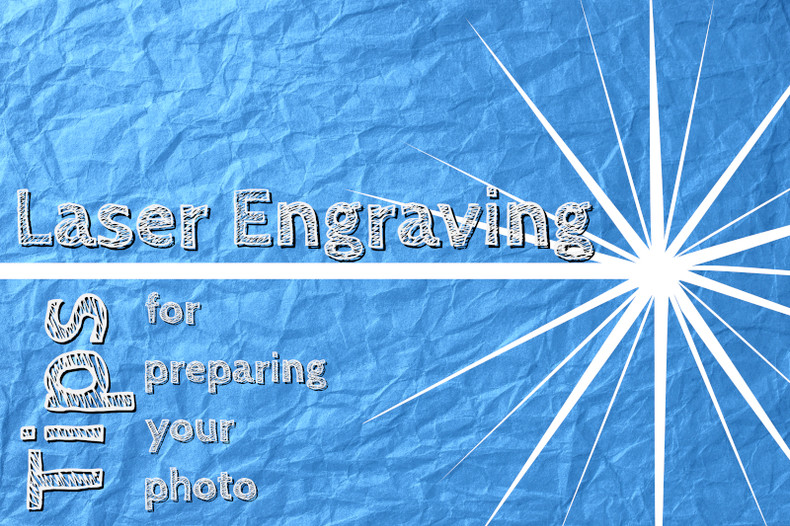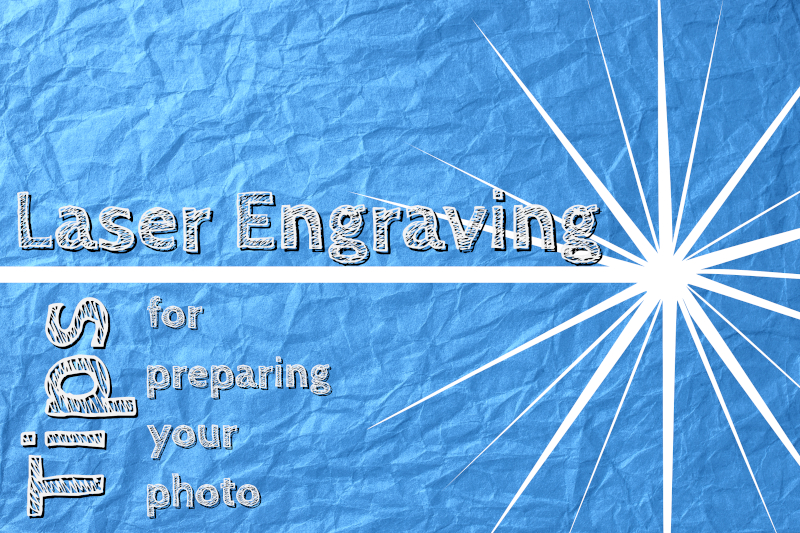
Using a Laser Engraving Machine to create stunning photos is one of the most commonly sought after accomplishments that people seek to achieve. There are a lot of key factors when it comes to getting amazing results with your engraved images from a laser engraving machine. We will discuss some steps that you can take to achieve your desired results. So if you’re stuck trying to make your engravings look better, then make note of these steps and don’t be afraid to experiment with your own ideas along the way.
The first consideration is the selection of the photo itself. Because a laser engraving machine will not engrave in color, we want to choose a photo that has high-value and high-contrast. Value and contrast are elements of visual design used by artists. You’ll also want to look for sharp lines between the contrasting points that will help give your engraving more depth (both literally and figuratively).
Contrast in your image is created by using opposite or juxtaposing elements in an image. Opposite colors on the color wheel, for example, contrast each other. We can also see contrast in value ranges of gray, with the extremes being black and white. This is important to remember since your laser engraving will essentially be “black and white” (or it may be easier to think of as “dark” and “light” since your laser doesn’t actually engrave colors).
Value is how the eye separates one detail in an image from another. Without value images have no distinction and even color is washed out, One trick artists do to evaluate value is to remove all color from an image and examine the image purely in “grayscale. Images that have sharp contrasting points and lines will give you more prominent engravings on your material when you use your laser engraving machine.
Now let’s apply this concept to an example and examine the process step by step using a high quality laser engraving machine.
Step One: Choose an Image for the Laser Engraving Machine
Here we have a photo we want to raster onto wood with your laser engraving machine. We chose a high-resolution image that has excellent value and contrast. If you notice, there are also extremes where it goes from the dark areas and the light areas in the photo.
Step Two: Crop and Remove Background From the Image
In your photo editing software (e.g. Adobe Photoshop, CorelDraw, and Gimp), we can crop the image, if needed. We also can remove the background to avoid the background distracting the eye from the image we want to raster into your material. By the way “raster” is essentially another term for “engraving,” just like “vector” is another term for “cutting” when you are referring to processes in your laser engraver.
Step Three: Convert the Photo to Grayscale
Next, we will process the photo into a black and white image. Our laser engraving machine software will automatically convert images to black and white, but for the best results, we are going to first adjust our image in Photoshop. At this point, our selected photo should work well in its current state.
Please note, after you have completed all the steps and have your final product, if you get “muddy” results and you don’t see enough contrast in your engraving, try to increase the exposure which will make the light areas even lighter and the dark areas even darker. You can also do this with the contrast feature in most photo editing programs. So utilize some trial and error to get the best results.
Step Four: Import the Image and Adjust Resolution
Import the image to the laser design and control software like RetinaEngrave v3.0. Now we want to adjust our resolution. Resolution is determined by DPI, or Dots Per Inch. The more dots per inch, the higher precision and quality of your images, while a lower DPI will process and engrave faster. For most image engraving, 500 DPI is perfect, but you may get different results from softer vs harder material, so use your best judgment and adjust your DPI accordingly.
Step Five: Engrave Using the Laser Engraving Machine
Now, we will engrave our image on the laser engraving machine using the RetinaEngrave v3.0 software. There are several different methods that your laser software will use to engrave the image. If you want the most photo realistic engraving, we’d recommend to begin with the Stucki, but feel free to try one of the other methods (Threshold, Halftone, Floyd-Steinberg, and Ordered Dither).
Results
This process should give you maximum raster quality, but you will still need to experiment with power and speed settings depending on your material. Remember, with experience comes improved results. Feel free to use trial and error to see if you can get better results, after all, that’s one of the best ways to learn more about your laser engraving machine and put you a step closer to becoming a laser expert.
If you’re still confused, or if you just have more questions, feel free to contact us at any time. We have technicians and experts standing by, ready to help you.
Full Spectrum Laser is a leader in laser cutting and laser engraving systems. Our systems range in size from desktop units and high-volume machines through industrial-grade production equipment. Our machines are running all over the world: from grade schools to National Labs, garage startups and many Fortune 500 companies. Contact us today to learn more.